When you first log into Fusion, you will see the Task Bar window in the upper right of the screen. It can be used on its own or in conjunction with the menu bar to open windows and perform tasks within Fusion.
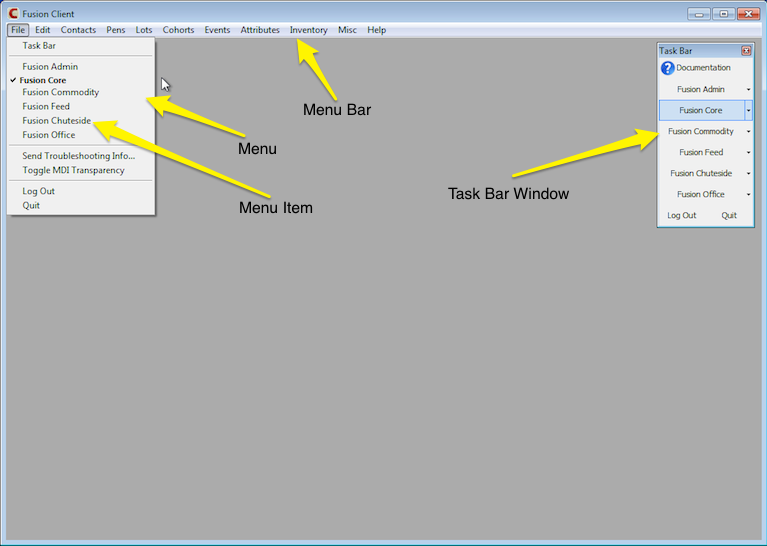
If you click the Documentation button, the Fusion Documentation window will be opened. If you click the Log Out button, all windows will be closed you will be logged out of Fusion, but Fusion Client will keep running. Another user could then log in. If you click the Quit button, Fusion will close all windows and quit.
The other buttons (Fusion Admin, Fusion Core, Fusion Commodity, Fusion Feed, Fusion Chuteside, and Fusion Office) will change the menu bar when clicked on. For example, when you click on Fusion Feed, but menu bar will show the Fusion Feed menus. You can also Right-Click one of these buttons and choose from a list of options. These options will be pretty much the same as available from the menu bar, but this way allows you to access them faster and without changing the menu bar.
Another way to change the menu bar for the area of Fusion you want to work in is from the File menu. Under this menu is a list of areas which you can choose. Choosing one of these menu items changes the menu bar and also selects the corresponding button in the Task Bar window.
| Fusion allows you to open many windows at the same time. These windows can be from different areas of Fusion. For example, you could have the Lot Center window open at the same time as the Daily Feed Detail window. |
When Fusion knows it is on a chuteside computer it will display the Fusion Chuteside Main Menu window instead of the Task Bar window. This window is easier to use on a touch screen.
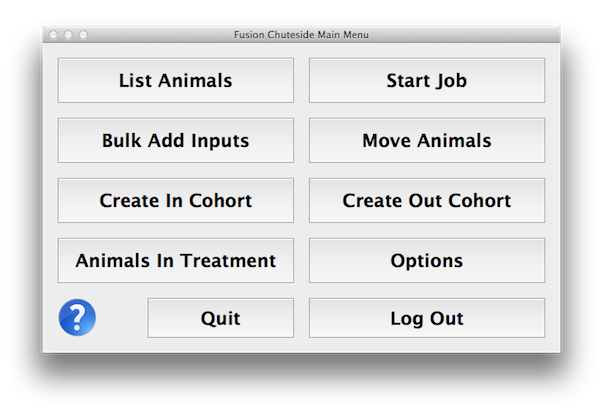
The most used tasks have their own buttons. Other tasks available at chuteside can be accessed from the Options button.
When you access a feature from this window, it will usually hide itself in the upper right corner of the screen so it isn't in your way. If you want to access this window again, click the Chuteside Menu Window button.
When Fusion knows it is on a truck computer it will display the Fusion Truck Main Menu window instead of the Task Bar window. This window is easier to use on a touch screen.

The most used tasks have their own buttons which will look different based on which mode the truck is in. Other tasks available in a truck can be accessed from the Options button.
When you access a feature from this window, it will usually hide itself in the upper right corner of the screen so it isn't in your way. If you want to access this window again, click the Bunk Menu Window button.