Subscribe to our blog to keep up with our products and other industry information.
We are excited to introduce you to Fusion 4.5 which has just been released. We encourage you to read the release notes for all the details, but here are some of our favorite new features.
As you know, Fusion automatically sets a lot's status to closed when the last animal is sold and you can't manually change this status. Usually there is a period of time after the lot has closed when you are still working with the lot: entering billing information, managing invoices, printing closeouts, etc. Wouldn't it be nice if there was a way to distinguish lots that were still in this phase from those that you are completely finished with?
Well, now there is! We've introduced a new field which you can find in the Lot Edit window called Lot Is Fully Closed. This field starts off unchecked. After the lot has closed and you've finished working with it, check it off and you'll know you are completely finished with the lot.
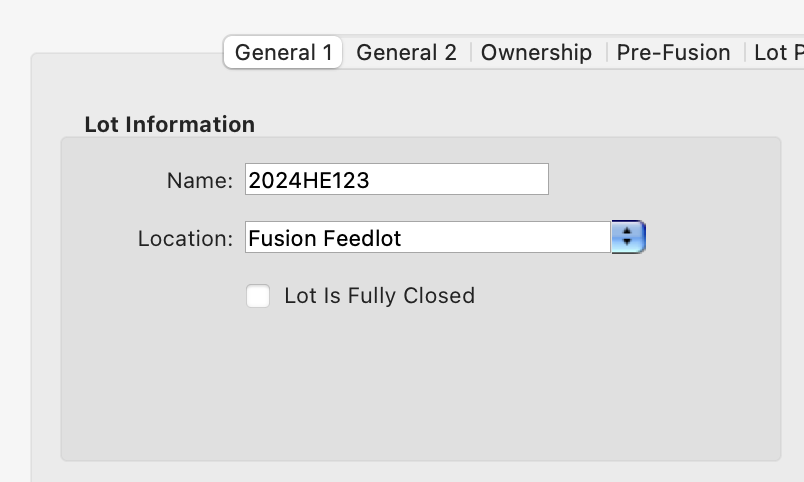
This field is a new column in the Lot Center window so you can search with it. We also enhanced the Status popup in this window with a new option called "Fully Closed". Now when you set it to "Closed", lots that are closed but not fully closed will be shown and when you set it to "Fully Closed", lots that are both closed and marked as fully closed will be shown.
There can be confusing, if not devastating, effects if someone enters the wrong dry matter percentage for an ingredient attribute or the wrong inclusion percentage in a ration—especially for a micro ingredient. To alleviate these costly mistakes, we've introduced the ability to define thresholds for each ingredient.
Once defined, Fusion ensures that ingredient attributes and rations cannot be saved if a value outside the threshold is entered.
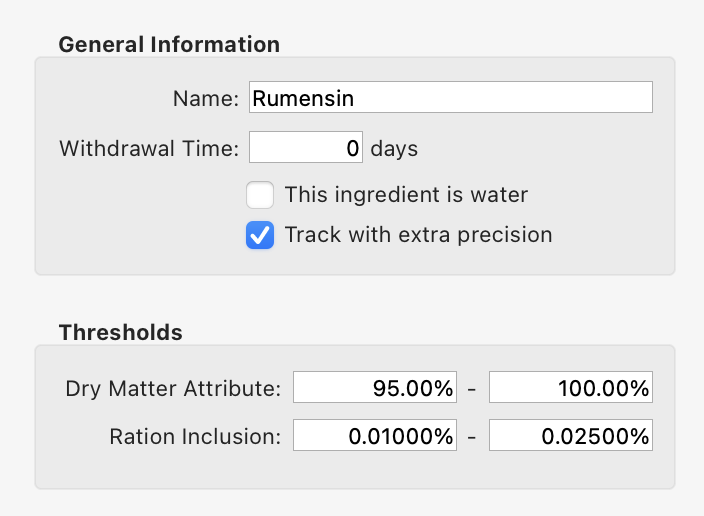
Have you ever found yourself scrolling through all the protocol variations while treating an animal, looking for the one which uses a particular drug? This just got a lot easier! The Protocol/Treatment Schedule window (this is the window you see when overriding a protocol while treating an animal) has an additional column labeled Primary Drug which shows the first drug listed for the first treatment date of each variation.
There is also a filter field above this column which you can use to quickly view just the variations with a particular primary drug. This small addition should be a great time-saver for these situations.
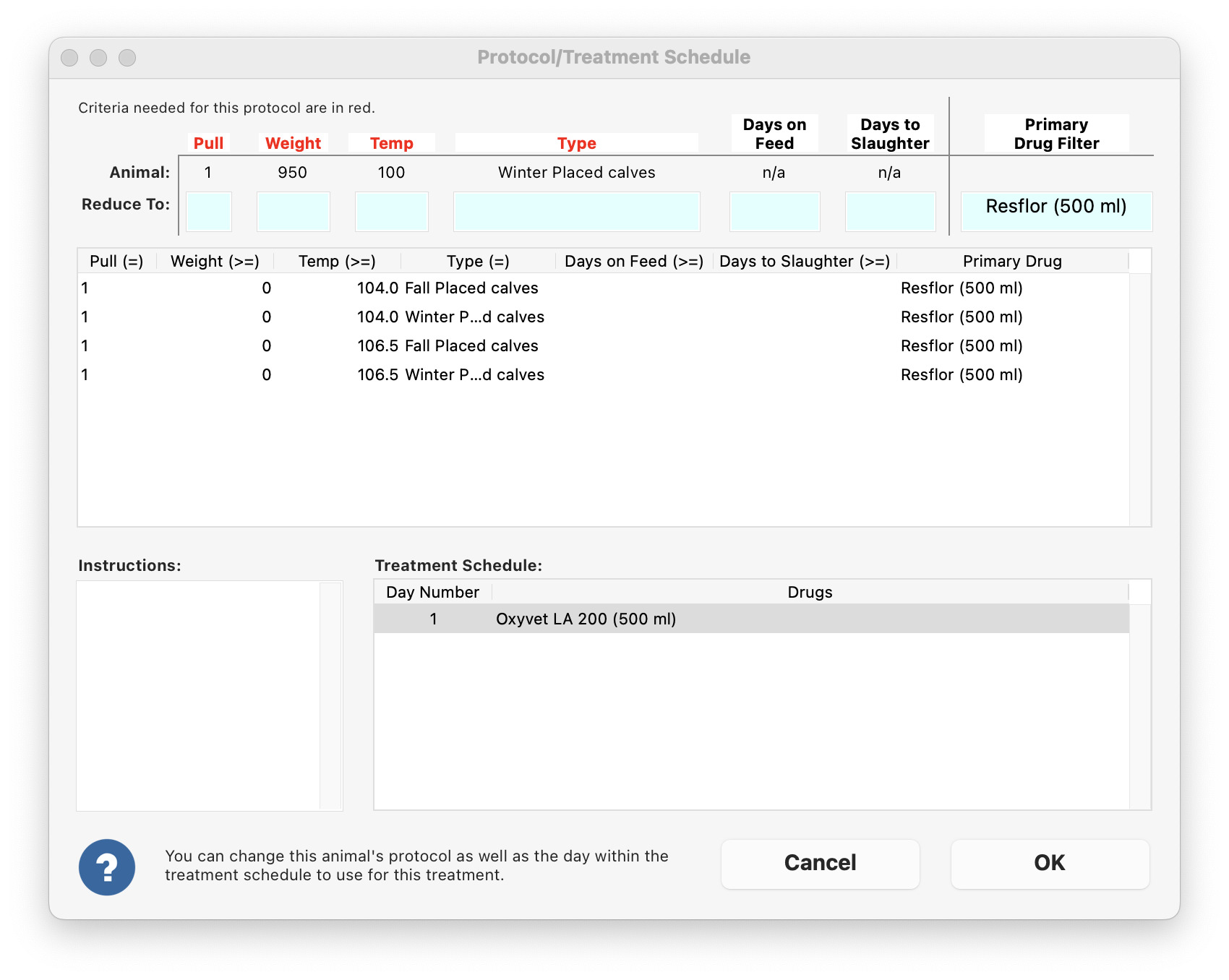
If your crew records deaths using the Simple New Death Out Cohort window, they know it can be a bit clunky to get the dead animal linked. This is because the window uses the same linking interface as other windows designed to link many animals. This upgrade smooths out the linking process by taking advantage of the fact that when you are recording a death, you are only linking one animal and you very likely to know the tag number.
Here's how it works: when the window first opens you get a chance to enter a tag number (even a partial RFID tag number works). Fusion shows a list of matching animals in a list. Just tap the correct one and Fusion will automatically link the animal and set up the entity in the next screen, saving you a lot of clicking!
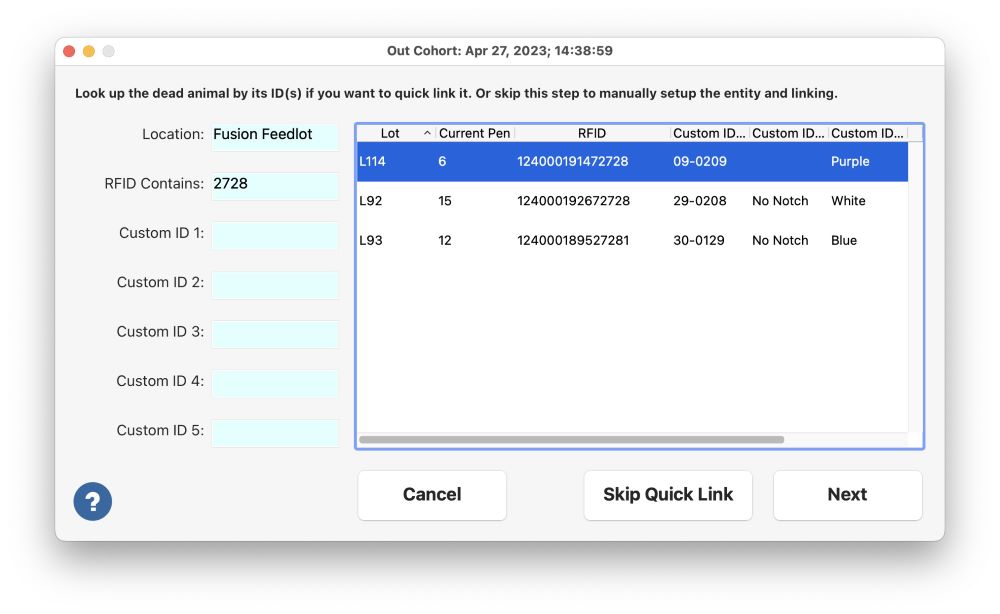
We learned that some customers were not using this window to record deaths because it didn't allow you to record the associated inputs at the same time. So we redesigned the main part of this window to accommodate this. You can still enter them in the office, if desired.

There's a lot more. Once again, please check out the full release notes here.
We hope you enjoy this version of Fusion!