Subscribe to our blog to keep up with our products and other industry information.
A basic premise for Fusion is to capture as much information with as little data entry as possible. We think it does a pretty good job of this, but there are still times when user input is necessary. For example, if you are inducting a group of cattle with mixed colors or breeds there isn't an automatic way to capture this information for each animal. You can still enter it pretty fast using the touch interface in Fusion, but there is an even faster way—an electronic keyboard.
Since Fusion 2.6, we have supported electronic keyboards for certain kinds of input during a chuteside job. This picture shows what one can look like:
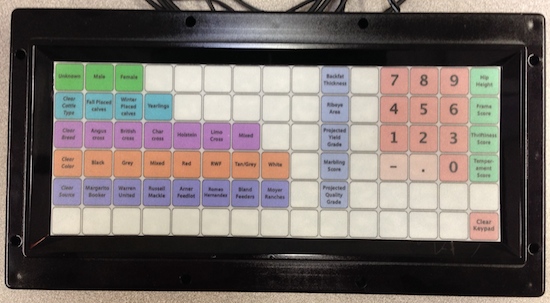
There are four things about these keyboards that make them especially useful during a chuteside job:
These keyboards are sold by Electronic Keyboards, Inc. There is a specific model which has been programmed for Fusion users (90 PKB-FMTH-C2-SSG1). The neat thing about the keyboards is that each one is customized for your feedlot. While the help files in Fusion give more information, the basic process to create and use one of these keyboards is:
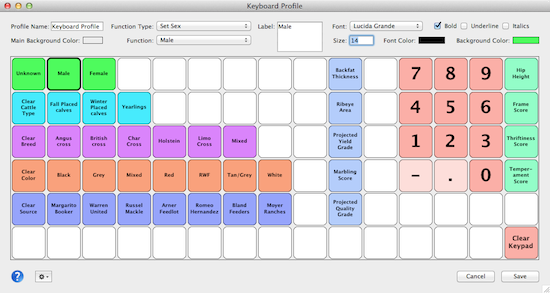
This is just a summary of what the keyboard can do. If you are interested in learning more, please check out the help buttons associated with the keyboard related windows in Fusion. We think that for the few things that occasionally need human input like breed, color, and source, using an electronic keyboard will speed your jobs up.